Connect Azure Applications
The App Registration page in Umbrella Cost allows you to connect additional app registrations, enabling you to view recommendations across multiple tenants.
Default App Registration During Onboarding
During onboarding, you define and connect an app registration to Umbrella Cost. This application is automatically listed on the App Registration page, where you can view its details.
Adding Additional Applications
To connect additional tenants and access recommendations for them, you need to create separate app registrations for each tenant and link them to Umbrella Cost through this page.
Notes for MSPsIf you are an MSP managing shared Azure billing accounts (e.g., CSP accounts used by multiple customers), you must create an app registration in each customer's Azure environment. Connect these registrations to Umbrella Cost to ensure accurate data collection and insights for each customer's environment.
Follow these steps to create and connect your application to Umbrella Cost:
- Go to the Azure Portal: https://portal.azure.com/
- Navigate to App Registrations, and click New Registration.
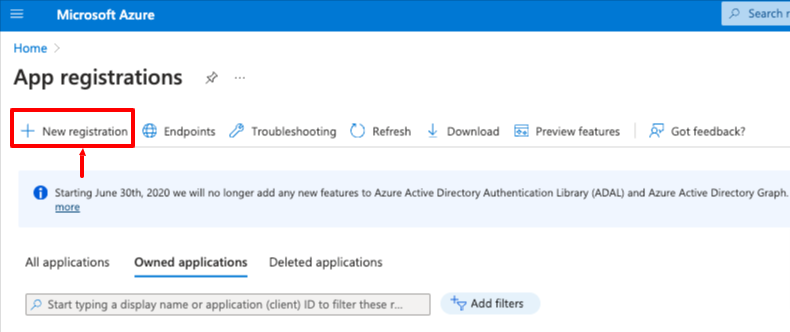
- Define a name for the application and click Register.
- For the account you created, make a note of the following values as you will need to enter them later on in the Umbrella Cost platform:
- Display Name
- Application (client) ID
- Directory (tenant) ID
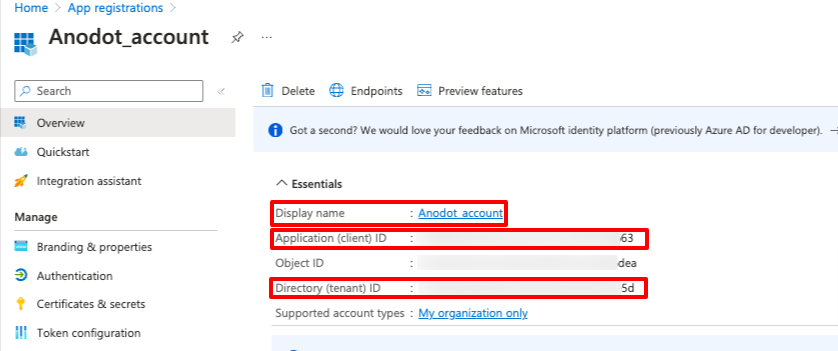
- From the left menu, navigate to the Certificates & secrets page, and click New Client Secret.
- Define a description, choose the expiration period (we recommend 730 days), and click Add.
- Make a note of the Secret Value, as you will need to enter it in the Umbrella Cost platform.
- Navigate to Management Group.

- Click on your Management Group.
- In the left navigation panel, click Access Control (IAM).
- Add a new role by clicking Add.
- In the Add role assignment screen, search for the Monitoring Reader role and add it.
- Under the Members tab, click on Select Members, search for the application name you created for Umbrella Cost during the onboarding, choose it, and click on Review + assign.
- Save the role you just created.
- Open Umbrella Cost platform.
- Navigate to Account > App Registration page, and click on Register a new application.
- Enter the values you made a note of in the above steps and click Save.
In the next invoice process (occur every day), we will connect your Application and you will see recommendations and insights for all of the subscriptions under your Management group.
Updated 10 months ago
