SSO OneLogin
This article describes how to integrate OneLogin with Umbrella.
How To Integrate OneLogin
- Access your OneLogin developer account.
- On the Administration page, go to Applications > Add App.
- Find the AWS Cognito.
- Set Umbrella (SAML) under the Display name (or any other name).
- Add an icon and description (optional).
- Click Save.
- Go to Applications > Umbrella (SAML) > Configuration and enter the following:
- In SAML Consumer URL, set:
https://mypileus.auth.us-east-1.amazoncognito.com/saml2/idpresponse - In SAML Audience, set:
urn:amazon:cognito:sp:us-east-1_Uv6ArNdSK - In SAML Recipient URL, set the same URL as the consumer:
https://mypileus.auth.us-east-1.amazoncognito.com/saml2/idpresponse - In the Single Logout URL, set:
https://mypileus.io/log_out - In ACS URL Validator, set:
https://mypileus.auth.us-east-1.amazoncognito.com/saml2/idpresponse
- In SAML Consumer URL, set:
- Click Save.
- Go to Applications > Umbrella (SAML) > Users.
- Add the relevant users (Users should already be registered to Umbrella).
- Forward the following to complete the configuration on Umbrella's side to ([email protected]):
- Issuer URL (go to Applications > Umbrella (SAML) > SSO > Issuer URL).
- A list of all email domains.
- After Umbrella completes the integration, we will provide you the URL value, Please enter it in OneLogin at:
- Go to Applications > Umbrella (SAML) > Configuration
- at the Login URL set the URL you received from Umbrella.
SCIM Configuration
For controlling user creation in Umbrella - As part of the SSO integration, follow the steps below to add users and management roles from the IDP (identity provider):
- Navigate to the Applications > Umbrella (SAML) > Parameters.
- Click on "+" icon.
- Define the New field as follows and click on Save:
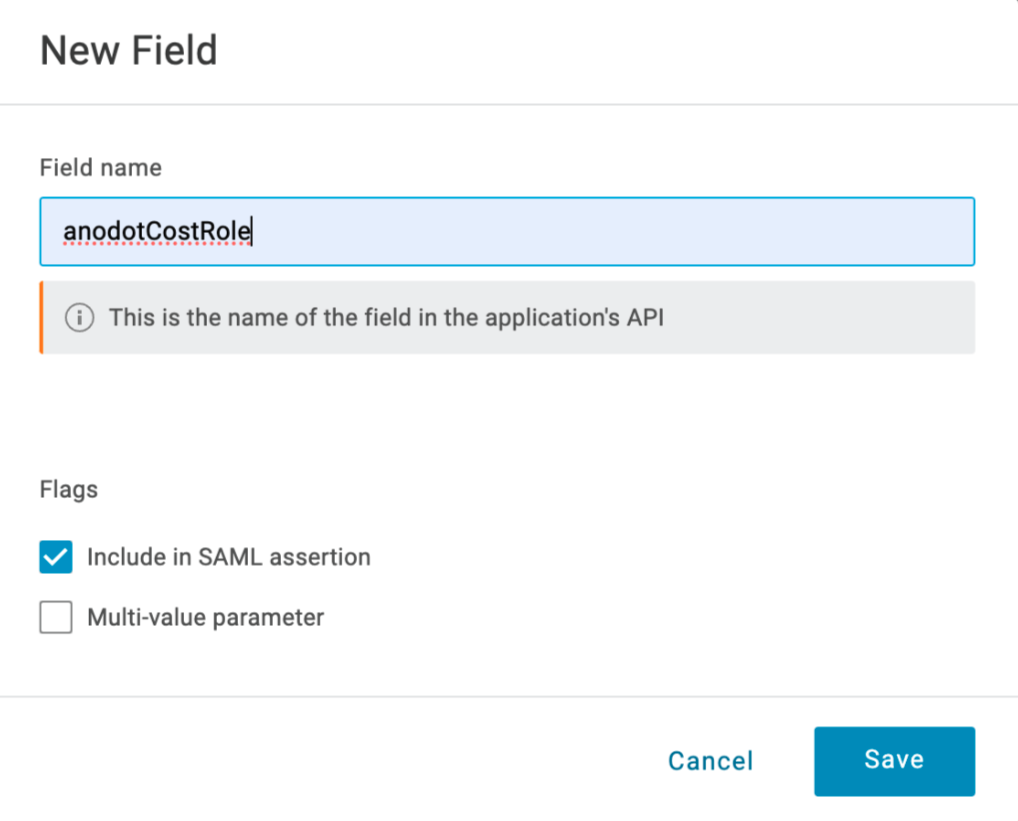
- Navigate to the Applications > Umbrella (SAML) > Rules.
- Click on Add Rule.
- Define the condition based on your roles.
- Under the Actions section, define the following:
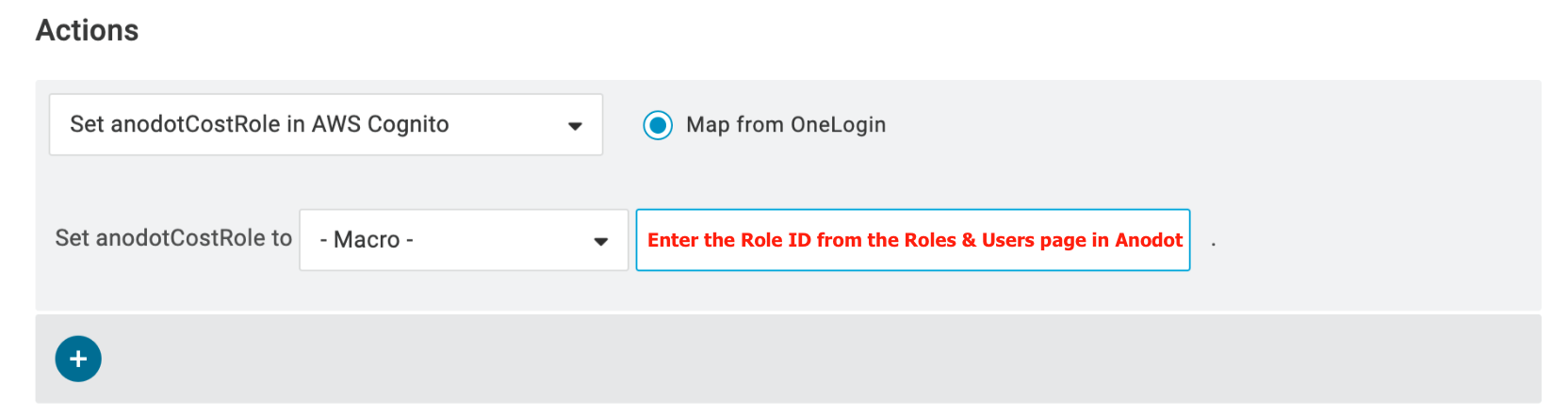
you can find the role ID of a specific role on the Accounts > Roles & Users page.
Updated 3 months ago
