How to create a scheduled Cost & Usage report
In Umbrella Cost, the Schedule Report is based on Cost & Usage Explorer, Dashboards and Assets. We recommend reading this article to understand more about the capabilities of our Cost & Usage Explorer. See more details on how to use the Cost & Usage Explorer here.
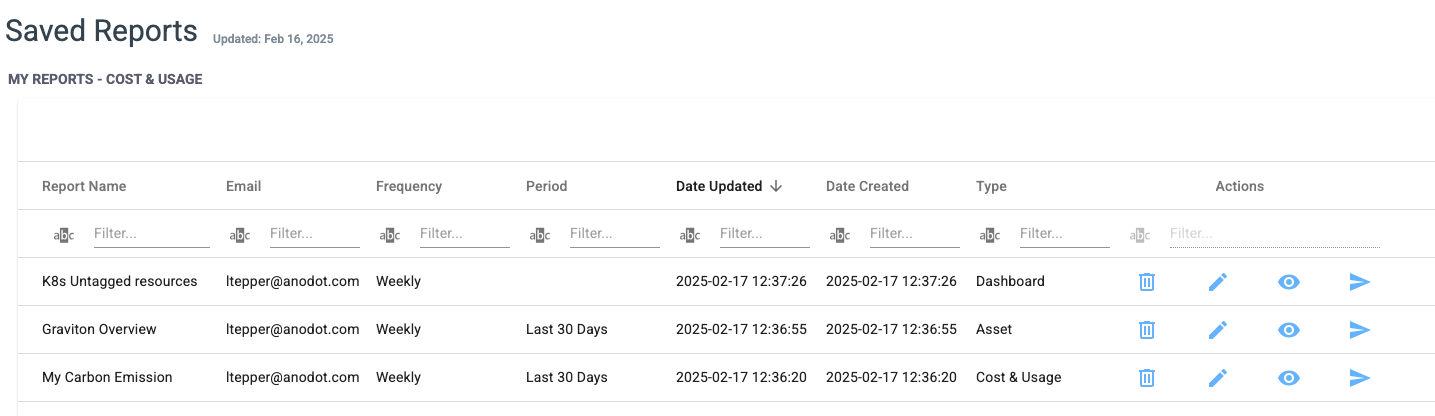
Create a Schedule Report from Cost & Usage
- Access the Cost & Usage section.
- Choose Cost & Usage Explorer.
- Select the Granularity (Day, Week, Month).
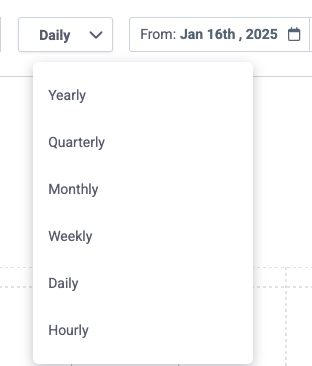
- Select the Group X by Y and filters (for example Service by Date, or Service by Linked Account).

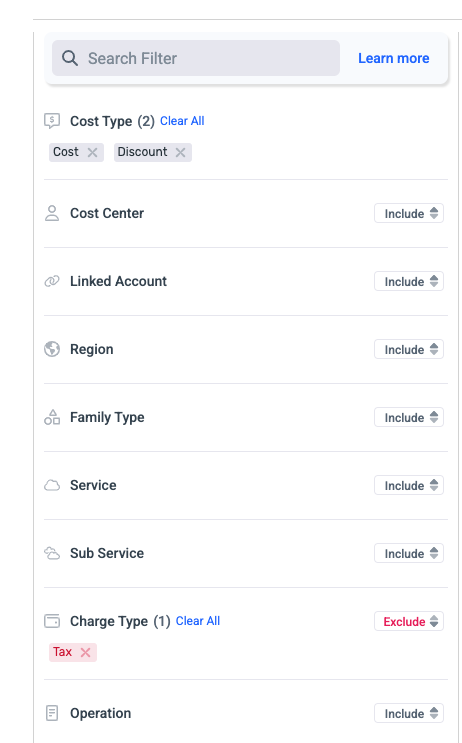
- Click the Save icon and choose Save as Report.
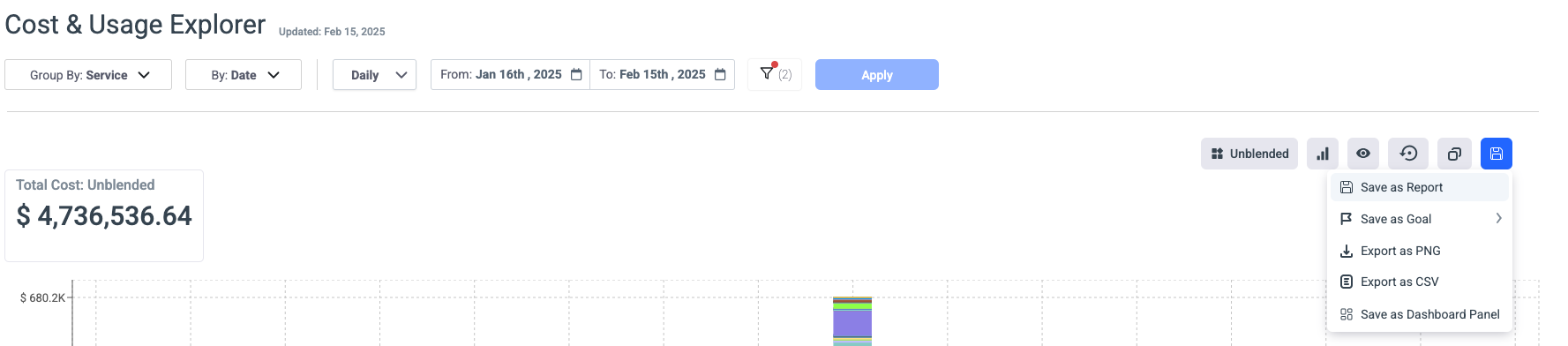
- In the Save Report dialog, define the following:
- Enter the Report Name.
- Select the Report Period.
- Enter the Recipient's address or/and add Channels.
- Select the Frequency.
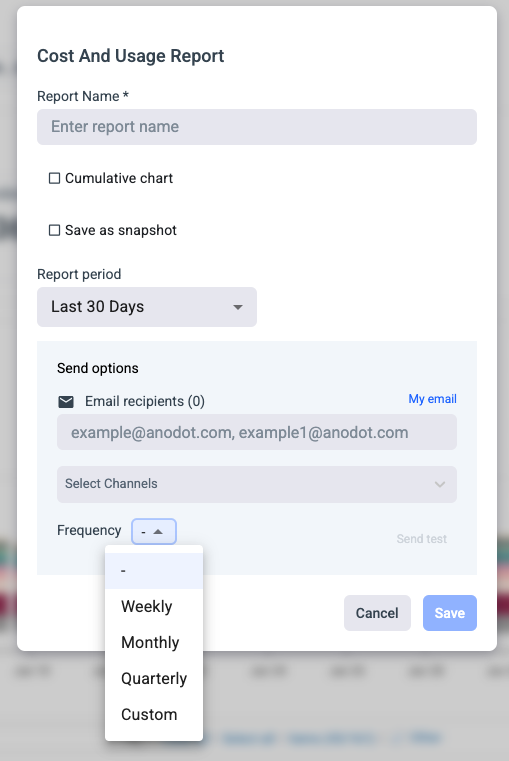
- Click Save.
Create a Schedule Report from Assets
- Access the Cost & Usage section.
- Choose Assets.
- Select the Date Range, Granularity, measures and filters.
- Click the Save as icon and choose Save as Report

- In the Save Report dialog, define the following:
- Enter the Report Name.
- Select the Report Period.
- Enter the Recipient's address or/and add Channels.
- Select the Frequency.
- Click Save.
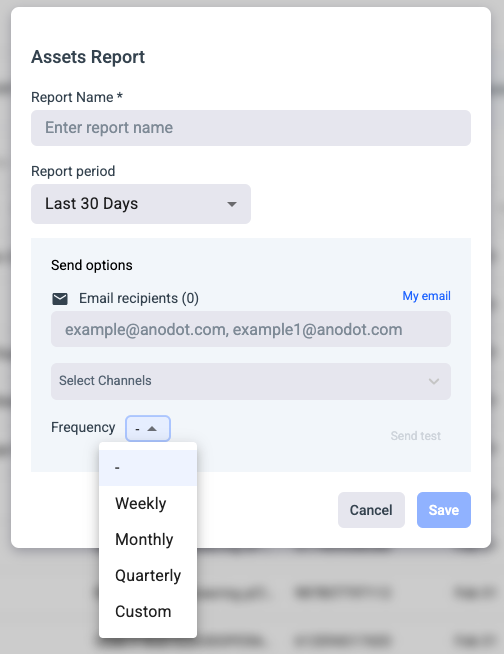
Create a Schedule Report from Dashboards
-
Access the Cost & Usage section.
-
Choose Dashboards.
-
Click on the 3 dots button.
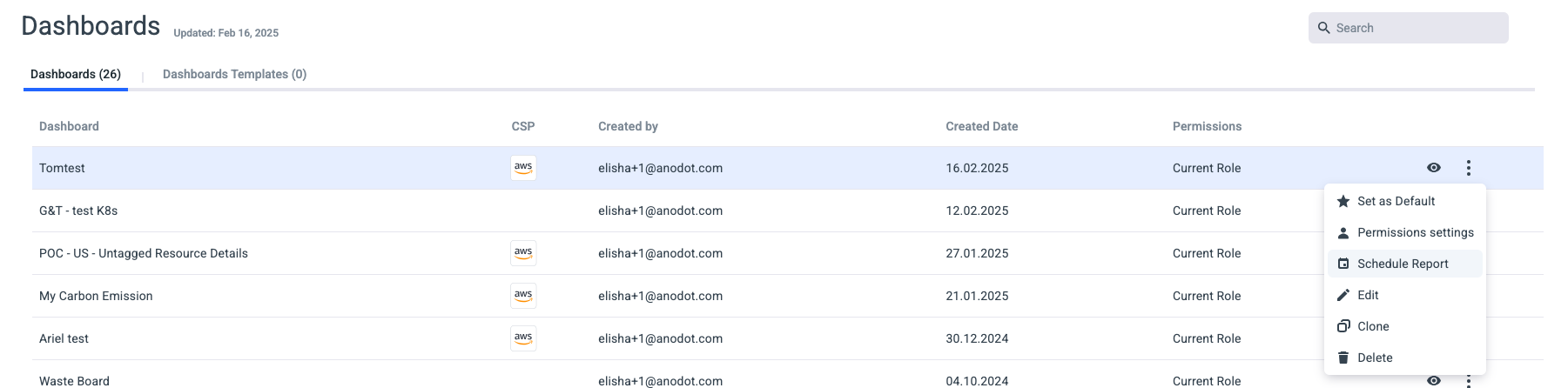
-
Click the Scheduled Report.
-
In the Save Report dialog, define the following:
-
Enter the Report Name.
-
Enter the Recipient's address or/and add Channels.
-
Select the Frequency.
- Click Save.
-
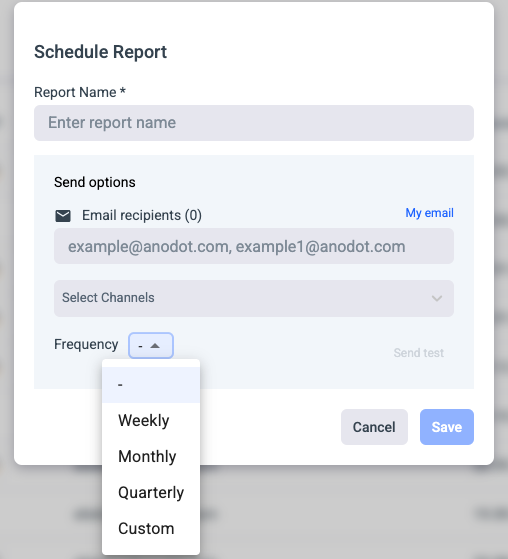
Updated 10 months ago
