Jira Cloud Integration
Overview
The Umbrella Cloud Cost enables you to get cost reports and alerts directly to Jira.
With Umbrella’s integration to Jira you can easily designate Umbrella alerts and reports to be open as an issue in a specific Jira Project with a given status.
Defining a Jira channel in Umbrella Cost
In Jira Cloud
Create an API token for the user you wish to use for this integration.
This user must have access to list Jira projects and create issues in these projects.
You need not have mandatory custom-fields in your "create issue" form - as Umbrella will not fill them and the process will fail. The create issue form must be allowed to be saved with the basic built-in fields which JIRA requires.
In Umbrella Cost
- Click the user icon in the top right corner, and select Account.
- In the Channels tab, click Add Channel and choose Jira.
- Choose between adding a new Jira connection or connecting to an existing one
- Fill in the required fields:
- Umbrella Cost Channel Name
- The URL to the Jira instance you wish to connect to
- The Jira user (email)
- The API token you have gathered from Jira cloud
- Click connect
- Choose a project from the list of projects (The list is populated based on the Jira user's projects)
- Choose the issue type you wish to use
- Click the +Add Channel button
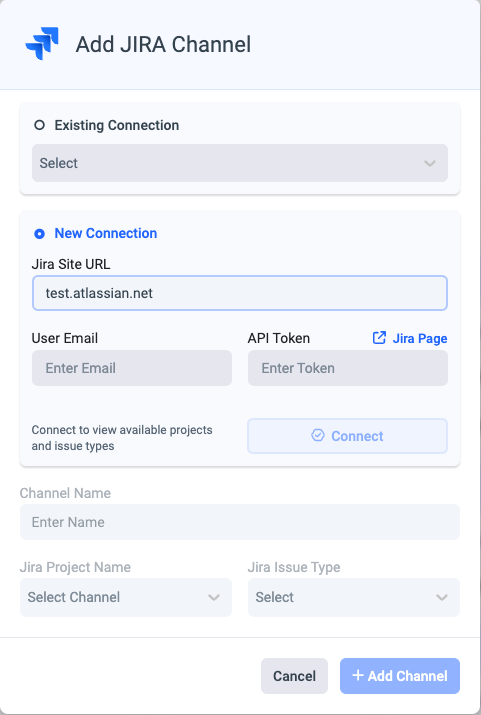
After you have configured the channel, you can choose it from the list of channels as a destination for reports and alerts. Go to the relevant alert/report and choose
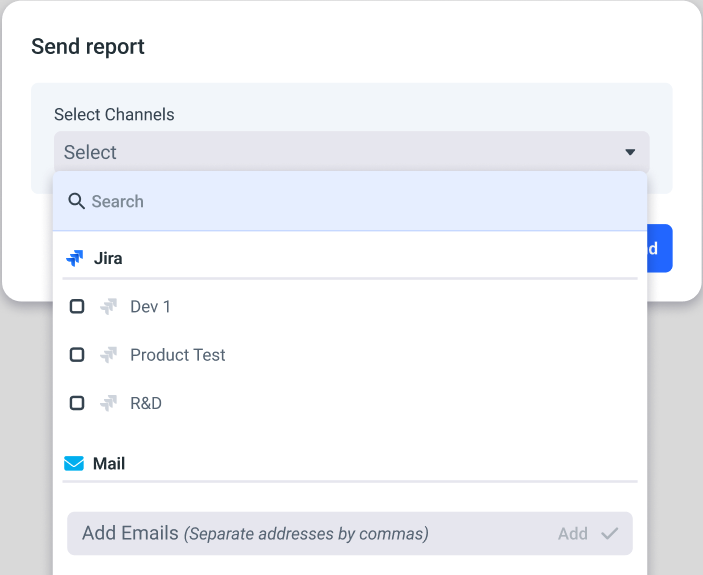
Jira issue examples
Anomaly Alert in Jira
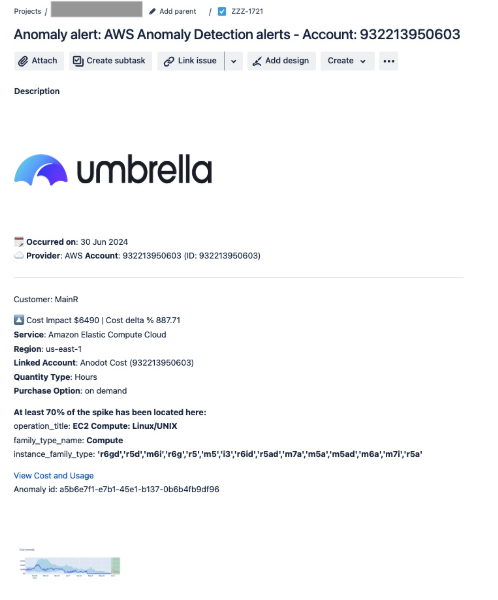
Budget Alert In Jira
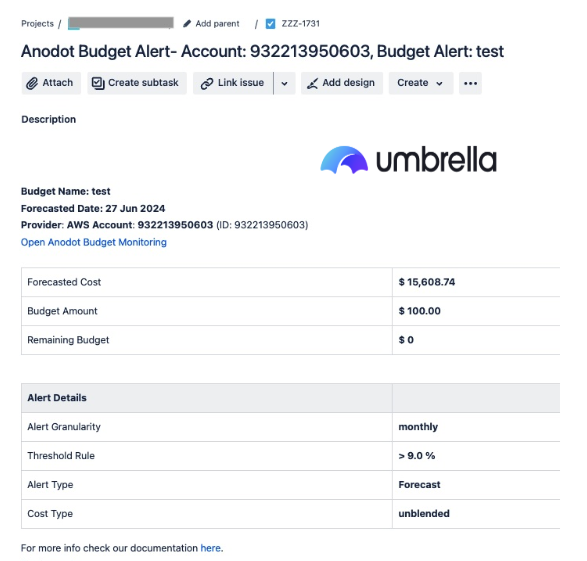
SP & RI Expiration Alerts in Jira

Updated 7 days ago
