Working with Events
You can define Events in the Cost & Usage Explorer to indicate a point in time where something happened. In turn, this helps you get a clearer understanding of the graph views in Umbrella Cost.
Once created, Events are shown on the Cost & Usage Explorer graph view, and can be edited and deleted as required.
Events are also supported in the API, as described here .
To set up Events
- In the Cost & Usage Explorer, click the View Options icon, and then select Show Events.
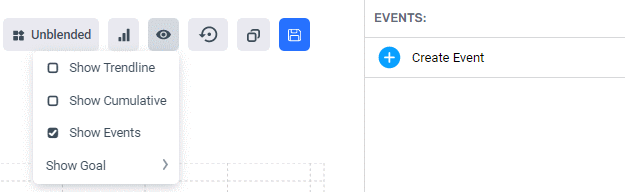
- In the displayed panel on the right, click Create Event. The Create Event dialog is displayed:

- Define the following:
- Title: Enter a title for the Event.
- Description: Enter a description for the Event.
- $ Impact Estimation: Enter an optional estimated value for the Event (it can be positive or negative).
- Date: Enter a date for the Event.
- Click Save.
The Event is added to the graph view, as in the example below.
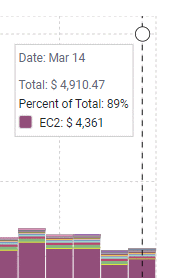
To edit or delete an Event
- In the Cost & Usage Explorer, click the View Options icon, and then select Show Events.
- In the displayed panel to the right, click on the relevant Event to expand the Event's details.
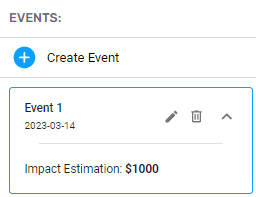
- Click the pencil icon to edit the Event details (see above for more details on the fields available).
OR Click the trash icon to delete the Event.
Updated 10 months ago
