Manage Customers
On the Manage Customer page, resellers can create and define the scope for each customer, determining which accounts they will have access to. Resellers can also invite customer users to Umbrella Cost, ensuring they only see the specific scope assigned to them.
Create customers
- From the left menu click on Partner > Manage customers.
- Click on +Create Customer.
- In the expanded section, configure the following and click on Save:
- Customer Name
- Customer Code
- Linked Accounts (all the accounts that the customer will see)
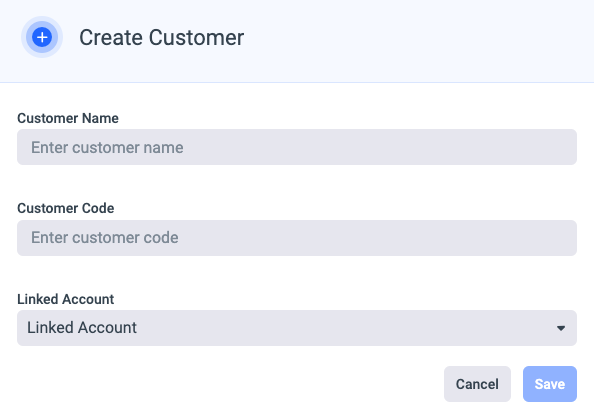
Auto Linked Account Assignment
In case the customer is a "Dedicated Account" you can choose to assign automatically linked accounts to the customer.
Auto Linked Account Exclusion
In addition, you can define the pattern for linked accounts that are excluded from the auto-assignment process of accounts to customers. You can use ‘_’ and '*' as a wildcard in this pattern.
ExampleSet "* SP_." to exclude any linked accounts with SP in their name.
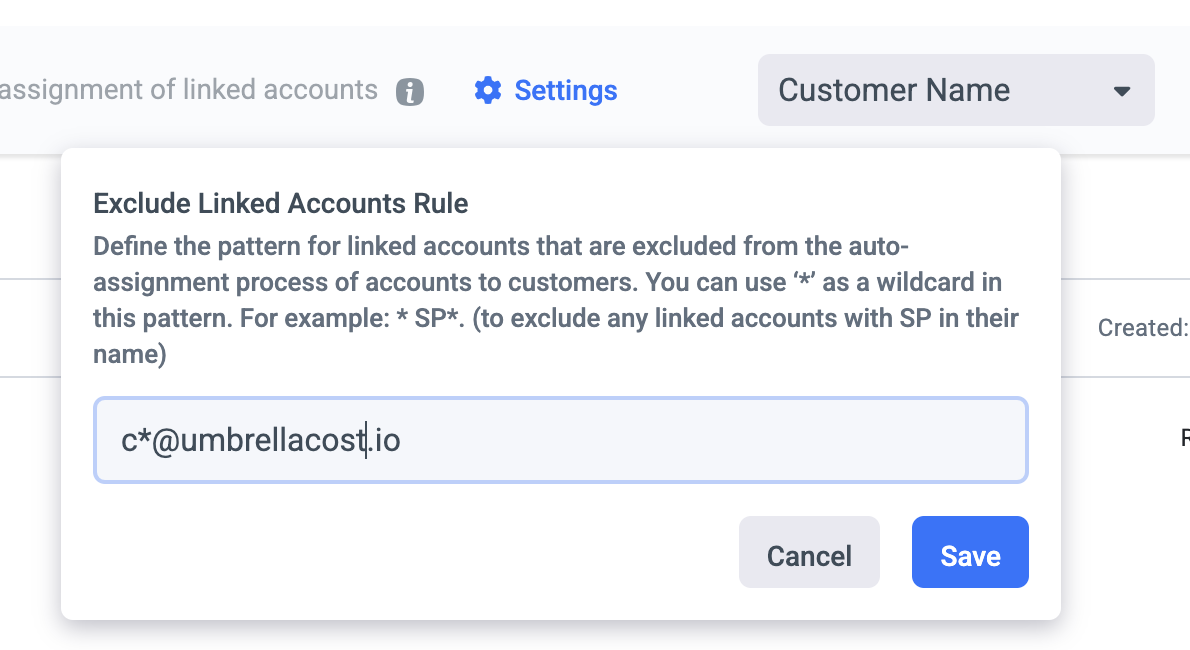
Invite customer users to Umbrella Cost
- In the displayed list of customers, click the add user icon in the relevant customer.
- You can either add a single user by adding his email.
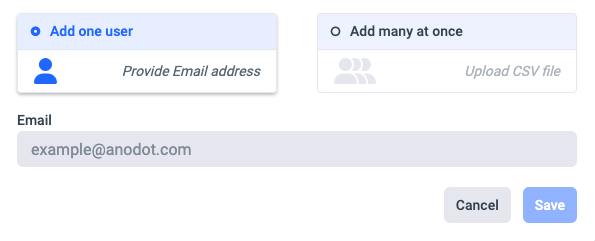
- Or add many users at once by adding the value via the UI or by uploading a CSV file.
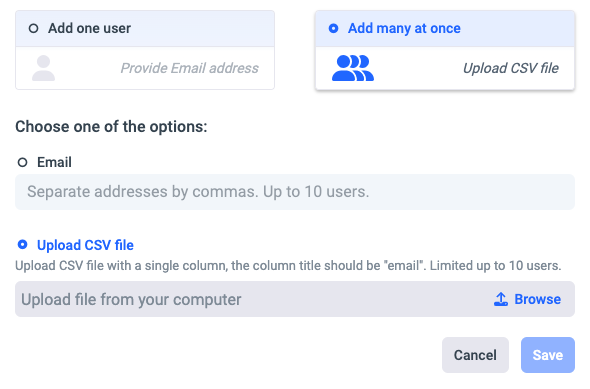
Trigger Rebelling
The MSP admin user can trigger re-billing per customer. The triggering can be per customer or as several customers using a bulk selection.
- Re-billing can be triggered for multiple months. Note, that the re-billing process is running in serial.
- Re-billing can be triggered several times a day, once every 8 hours.
- Bulk triggering will trigger the re-billing for all customers for the same selected month.
- The rebilling will be triggered for a selected month.
- As part of the rebilling new data will be added as the rebilling process runs on the data consumed for that month from the payer account. Running rebilling might cause inconsistencies between the data the user sees in the platform to the invoices that were already issued.
Additional Actions at the Customer Level

Assign additional linked accounts to a customer.

Open the customer scope to view the customer data.

To impersonate a user click on the impersonate icon for the relevant user.

Download the user list to a CSV, this will download two CSV files. (Users, linked accounts).
Make sure your browser's download settings allow multiple file downloads automatically, or make sure you enable it when asked by the browser.
Updated 2 months ago
