GCP onboarding for MSP
This article describes how MSPs can get started with onboarding for GCP.
GCP Onboarding flow for GCP
- From the Accounts dropdown list, click Add account and then click the GCP icon.
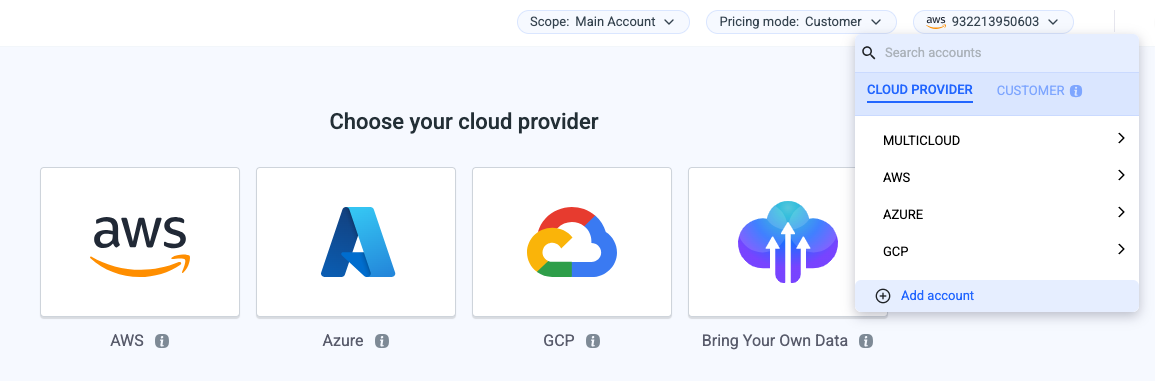
- Choose the type of the account you will onboard:
- Shared account: This billing scope contains multiple customers.
- Dedicated account: This is for a single customer where the onboarded billing scope belongs to one customer. For this option, you can also define:
- SSO User Provisioning: Define the customer domain.
- Selecting Customer: You can create a new customer or you can select an existing one by clicking on "Select Existing".
- Auto assignment of projects: any new project will be associated automatically with the customer.
- Exclude projects from the customer scope: Define the pattern for projects that are excluded from the auto-assignment process of accounts to customers.
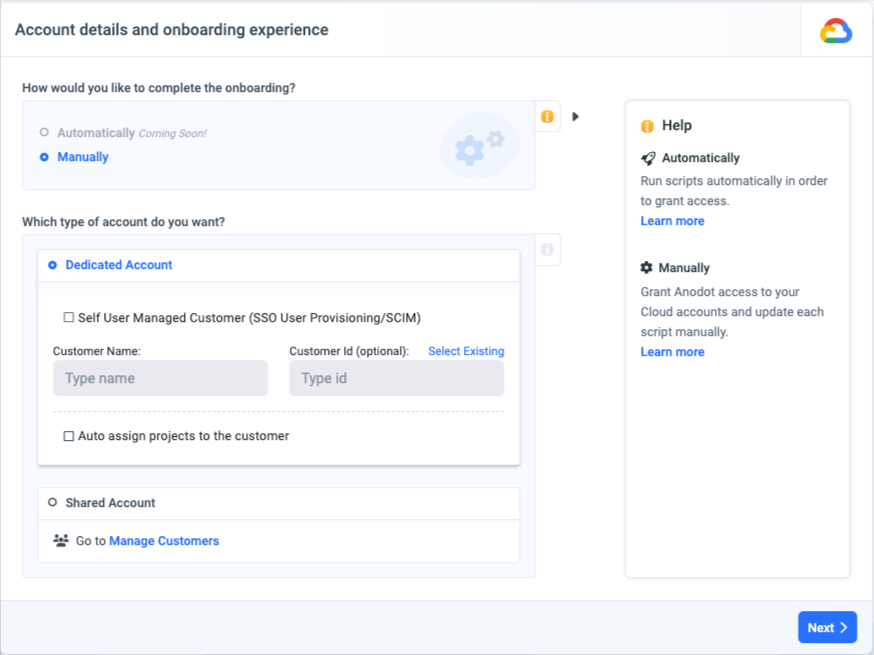
- Click on Next to continue with the onboarding.
You can find the instructions here.
Updated 10 months ago
