Business Mapping Split/Shared Costs
Using Umbrella Cost you can overlay shared costs on existing Business Mappings to get a more accurate view on the total cost per unit cost. Common types of shared costs are:
- Shared resources (network, shared-storage)
- Platform services (Kubernetes, logging, etc)
- Enterprise level support
- Enterprise level discounts
- Licensing, third party SaaS costs
Umbrella Cost enables you to split costs with four different options: Equal, Ratio, Monthly ratio or Custom.
Let's take for example shared costs for Amazon Redshift, that is used for serving all customers. This cost could be split in three different ways among all customers using it to reflect in a clearer way the total cost for serving this customer.
New - Split by Groupby - See below
We have added a new way to split the cost based on a single mapping. Read about it below
Overlaying costs in an Equal way
Select the Equal option to split costs evenly among the selected mappings, as shown below.
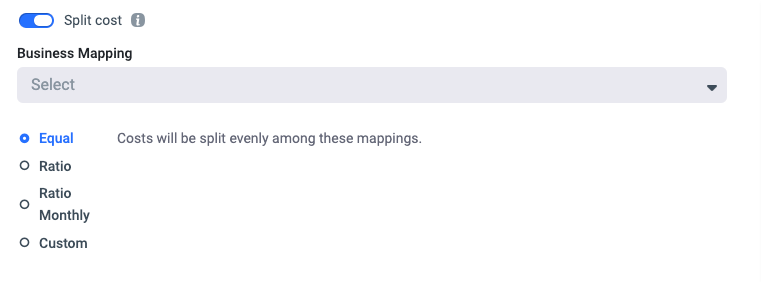
Overlaying costs by Ratio
Select the Ratio option to allocate costs based on the proportions of each mapping's current costs.
Note:It will be allocated based on the entire selected period.
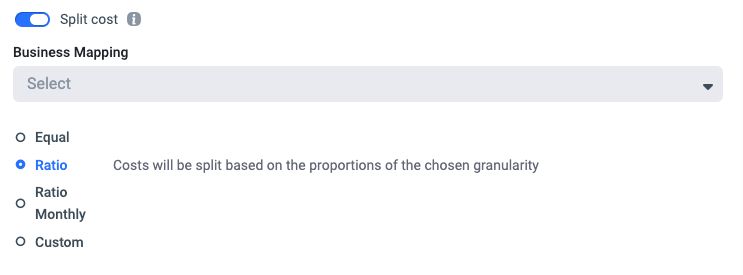
Overlaying costs by Ratio Monthly
Select the Ratio Monthly option to allocate costs based on the proportions of each mapping's current costs per month.
Note: If you choose the daily granularity view for this Viewpoint, it will allocate costs based on MTD.

Overlaying costs by Custom (percentage)
Select the Custom option to allocate costs based on the custom percentage specified for each of the selected mappings.

Overlaying costs by Groupby
The Groupby use caseWhen you need to map the cost of multiple accounts/services, and split it according the actual cost each account/service is taking from the total, you can use the new Groupby option in the mapping.
- The Groupby options are: Linked Account, Region, Service, Cloud Provider, Payer account, Family Type, Operation.
Example: Split your support service costs over all linked accounts
Example 2: Split shared linked account cost over all other linked accounts
To use the Groupby you will need to
- Mapping 1:
- Create your mapping, set its type to "Groupby"
- Select the Groupby dimension from the available options
- Mapping 2:
- Create the mapping stating the shared cost to split
- Choose ratio as the split option and choose Mapping 1, Umbrella will split the cost based on the Groupby dimension
Viewing shared costs in the Cost & Usage Explorer
Use the Group By filter option to group by Business Mapping Viewpoints, and then the relevant Viewpoint to see the total cost per unit including the shared costs.
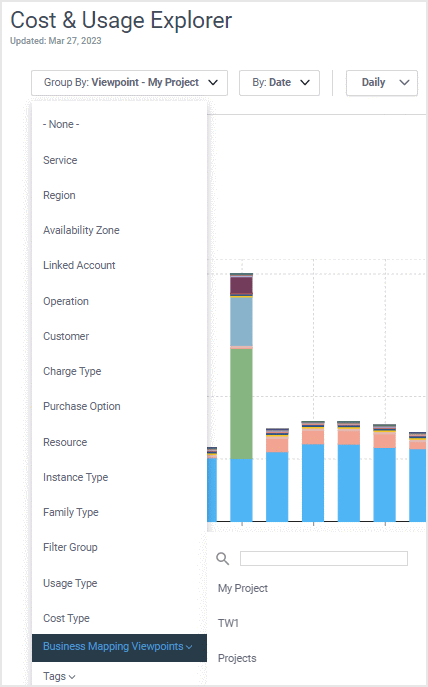
Updated 5 months ago
