How to explore Cloud Assets
Similar to the Kubernetes Assets , you can create a downloadable report of your Assets, which can be defined and filtered as required. This report provides an expanded view of the raw data available in the Cost & Usage Explorer, which has a limited number of columns and parameters available.
To generate an Assets report
-
From the Navigation Panel, click Cost & Usage > Assets. The Assets screen is shown, as displayed below.
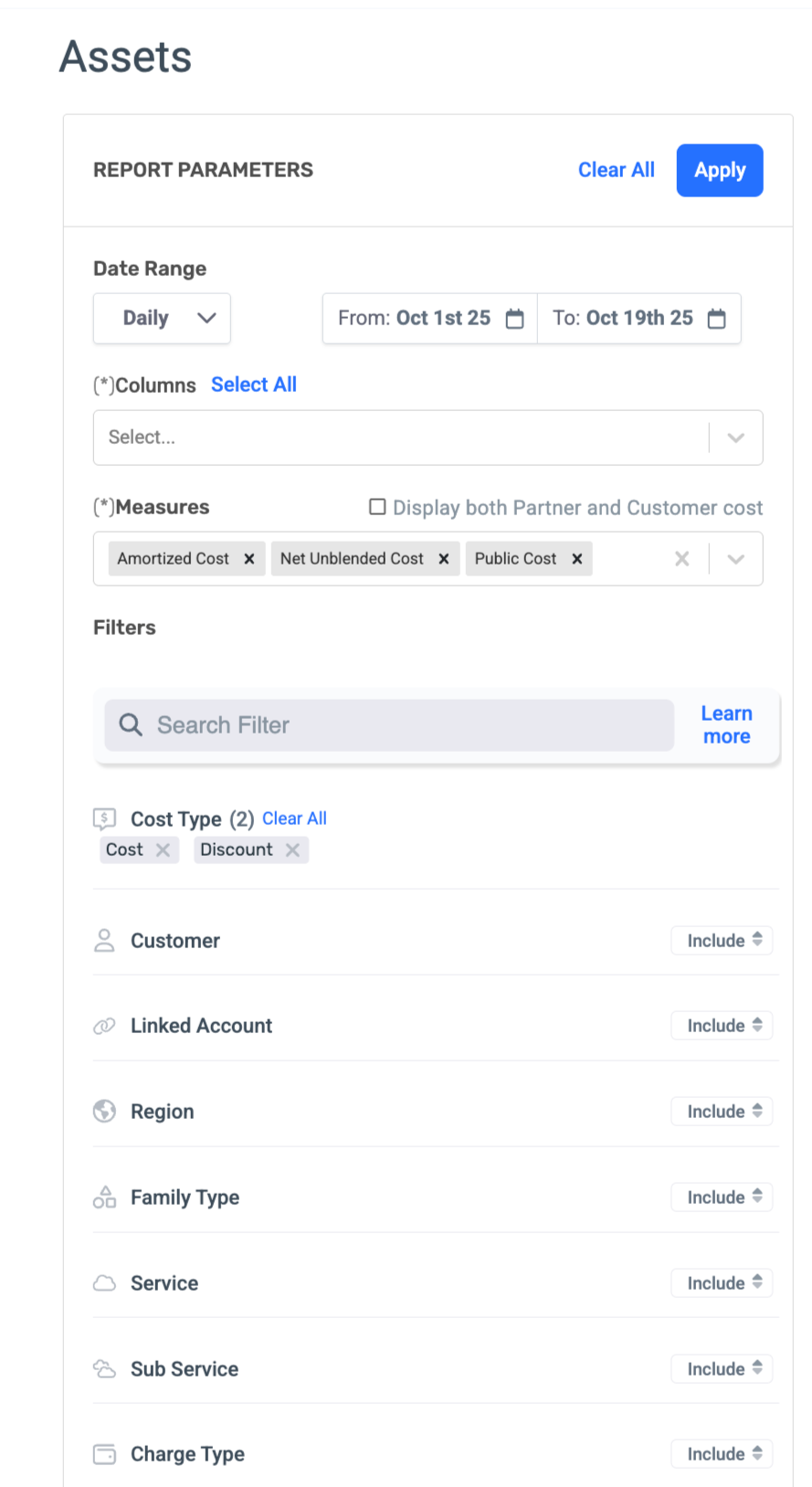
-
In the Date Range fields, define the date range of the report.
-
From the Columns and Measures dropdowns, select the data you want to include in the report. You can select multiple columns and multiple cost measurements to compare them side by side. For MSPs, there is also a checkbox to display Customer Cost alongside Partner Cost.
-
In the Filters section, select the relevant filters you want to apply to the report. Each filter is multi-select, so you can select more than one value at a time. You can also click the Include link for each filter to exclude specific values for that filter.
-
Click Apply. The report is generated and shown in the right pane. Note that you may need to browse to the right to see additional columns.
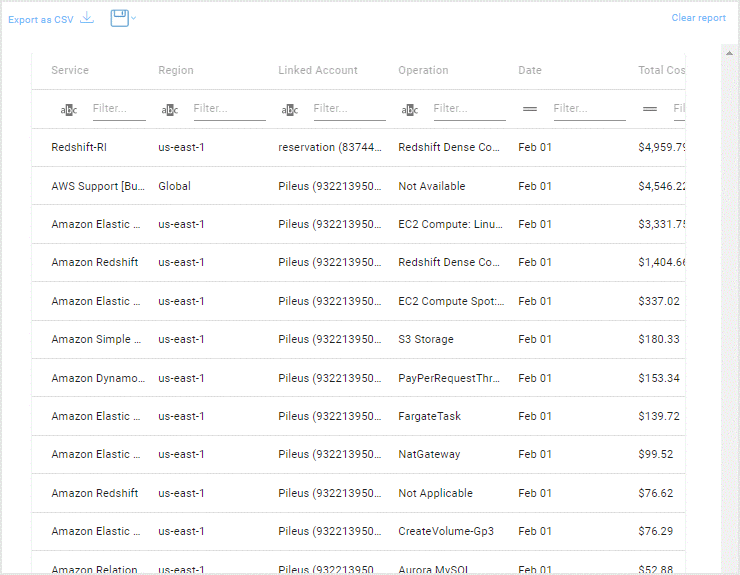
- To save the report, click
 .
.
Alternatively, you can click the Export as CSV link to export the report in CSV format.
Updated 3 months ago
