Migrate Azure accounts to FOCUS
What is FOCUS?
FOCUS (Financial Operations and Cost Usage System) is a cost export structure designed by the FinOps Foundation to enhance financial transparency and operational efficiency and align billing exports between all the clouds. The FOCUS export is now available for Azure and allows customers to access both Amortized and Unblended cost data within a single export for precise cost management.
Benefits of FOCUS in Umbrella
With FOCUS integration in Umbrella Cost, you gain several advantages to streamline your cloud cost management:
- New Cost Types: Access both Amortized and Unblended cost data within a single account.
- New Filters: New filters on the Cost and Usage and Assets page for deeper and more complex analysis, such as Charge Category, Publisher Category, Azure Cost Center, and more.
Enhanced Features: Leverage Umbrella’s powerful capabilities with those two cost types, including:- Budget definitions.
- Advanced alerting systems.
- Kubernetes (K8s) data - soon!
- Simplified Management: Manage your Azure costs more efficiently alongside your other cloud environments and Multi-Cloud analysis across cost types.
How to Migrate Your Current Account to FOCUS
Creating FOCUS Export in Azure
- Log in to the Azure portal.
- Navigate to the Cost Management + Billing page, and select the Billing Scope you onboarded into Umbrella.
- From the left menu, click on Reporting + analytics > Exports.
- Click on Create.
- Click on Create your own export.
- Select the options as marked below, enter any name you would like for the export name, and click on Add.
Note: Make sure the FOCUS export version is 1.0

- Enter any Export prefix, and click on Next.
- Define the Export destination as follows:
- The location should be at the container and storage account where your current billing exports are kept.
Note: You can see the container name in Umbrella- refer to step #4 in the 'migration process in Umbrella'. - Enter a new name for the directory that will host your new FOCUS files.
Note: Save this name as you will have to enter it in Umbrella afterward. - Choose format = CSV.
- Choose Compression type = none.
- The location should be at the container and storage account where your current billing exports are kept.
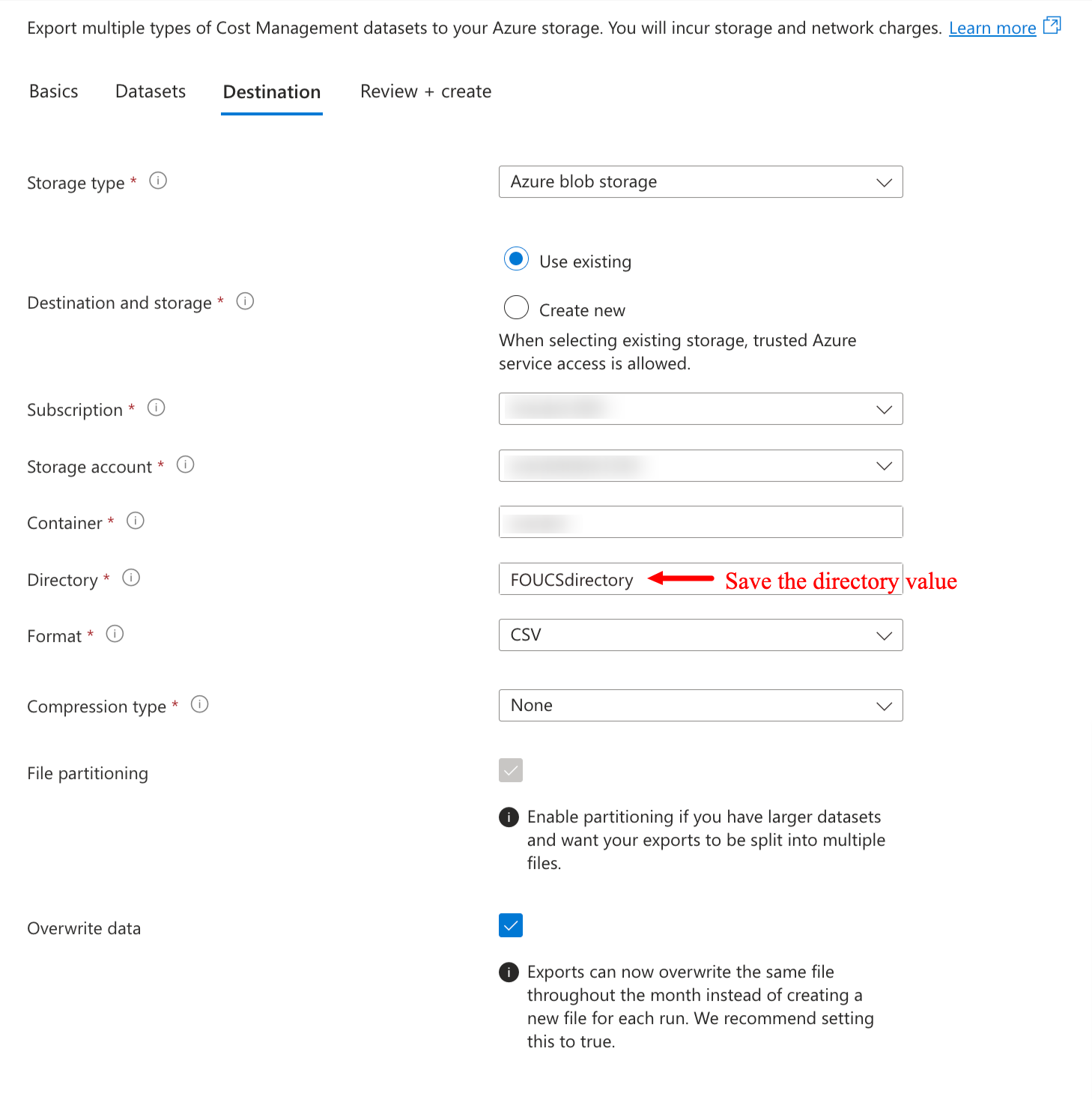
- Click on Next, and Create.
- Check the box next to the export you just created, then click on Run now.
Migrate Your Account in Umbrella
- Login into the Umbrella platform.
- Navigate to Account Settings > Cloud Accounts page.
- Click on the Migration button of your Azure account.

- Enter the new directory value (where your new FOCUS export is located)
Note: you can verify in the UI the name of your container, to make sure you located the new FOCUS files in that container (and the new directory).
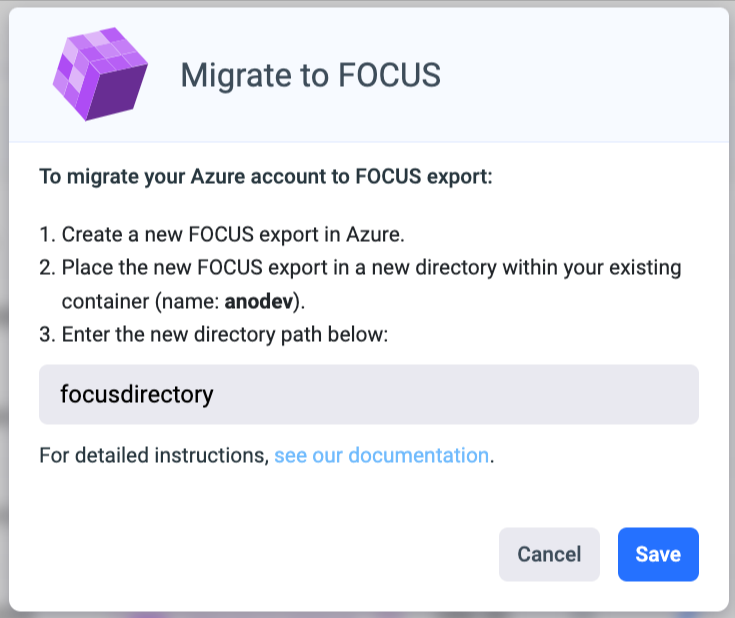
- Click Save.
- The updated data will be reflected in Umbrella after the invoice is processed (occurs automatically every day).
Important Notes
- Your historical data in Umbrella will remain unchanged (unblended OR amortized only).
- Data fetched from the migration date onward will reflect the FOCUS export.
- If you enable historical data in the FOCUS export, please inform our support team ([email protected]) to ensure it is collected and reflected in Umbrella.
Updated 6 months ago
