Reserved Instance Utilization
The Azure Reserved Instance (RI) Utilization page provides an overview of all purchased RIs, their details, and utilization data.
Prerequisites
To allow Umbrella to read your RI utilization, including all current and future reservations, you need to provide Umbrella with the 'reader' role, as described below. Make sure you have permissions to manage reservations, such as 'User Access Administrator'.
-
Log in to your Azure portal.
-
Navigate to the Reservation page.
-
Click on a Role Assignment.
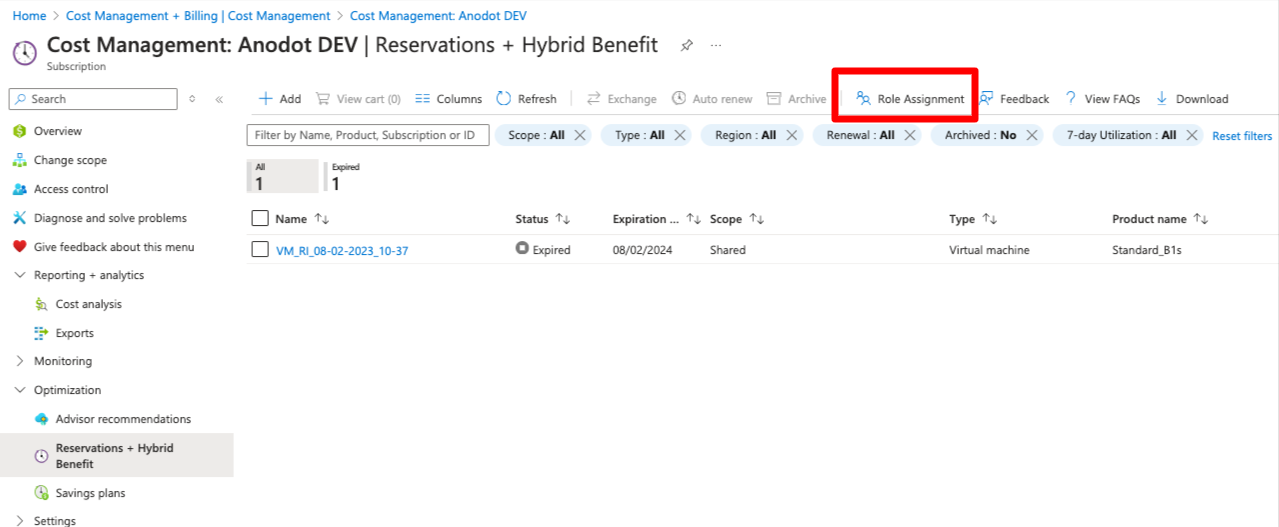
-
Click +Add > Add role assignment.
-
Under the Role tab, search and choose the "Reservation Reader" role.
-
Under the Members tab, click on Select members, and choose the application you connected to Umbrella (you can verify the application at Umbrella platform under the Accounts > App Registration page).
This will grant access to all Reserved Instances within the billing scope within the tenant. Once the daily invoice is automatically processed, you’ll be able to view the reservation utilization in Umbrella.
Provide permissions per Reservation
Note: This should be done only if you do not have permission at the tenant level.
- Log in to your Azure portal.
- Navigate to the Reservation page.
- Click on a specific Reservation and from the left menu, click on Access Control (IAM).
- Click +Add > Add role assignment.
- Under the Role tab, search and choose the "Reservation Reader" role.
- Under the Members tab, click on Select members, and choose the application you connected to Umbrella (you can verify the application at the Umbrella platform under the Accounts > App Registration page).
- Repeat steps 3-7 for each reservation.
Reviewing Utilization data
-
From the Navigation Panel, go to the Commitment > RI Utilization page.
-
Choose the month when the reservation was active
-
(Optional) Choose the relevant subscription.
-
Review the list of reservations and their utilization.
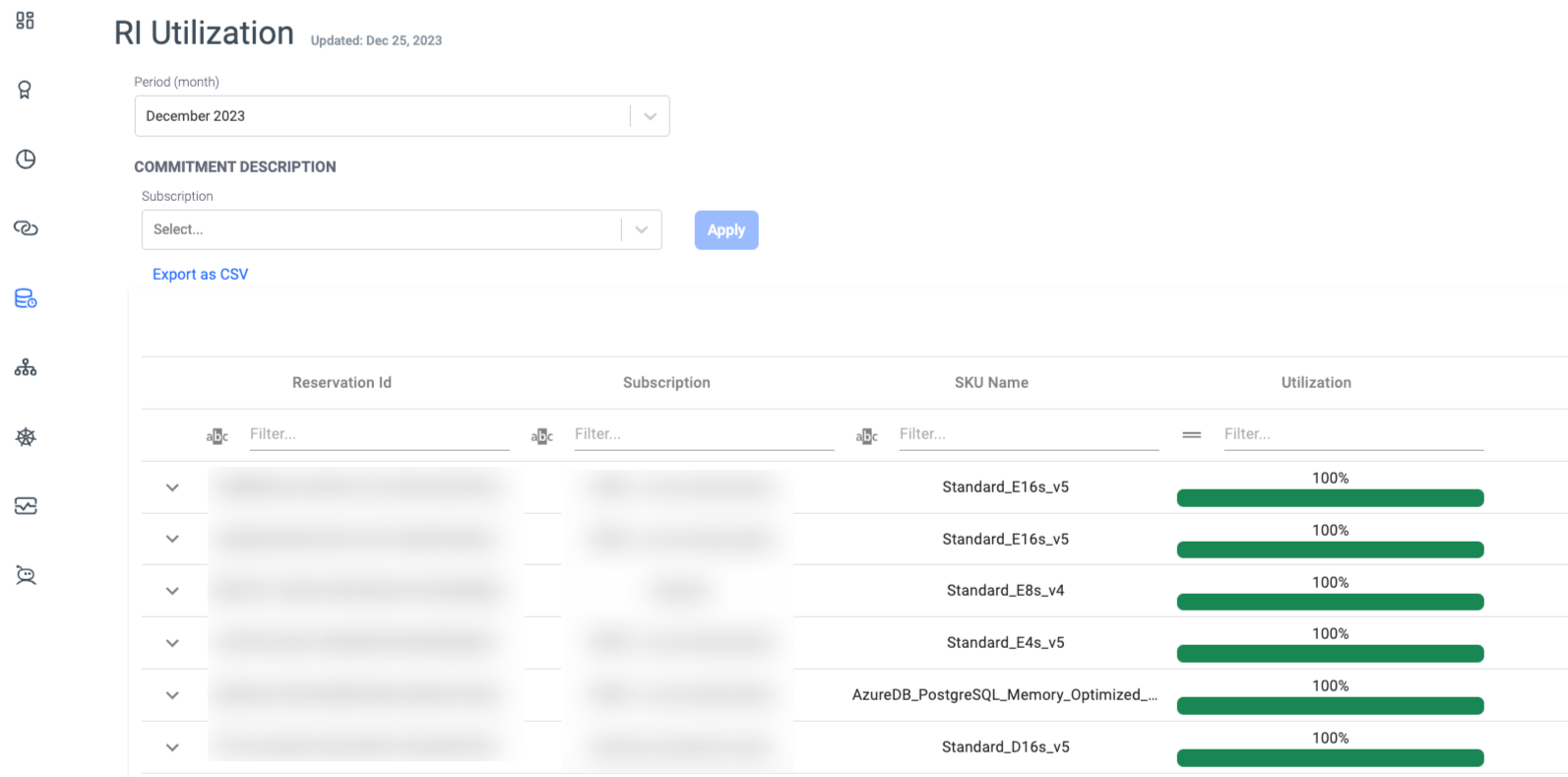
Updated 4 months ago
