How to allocate costs
How to identify costs (Cost Allocation)
Umbrella offers multiple methods for identifying costs, including views , tag groups , filter groups , and business mappings . These options are designed for building queries on relevant resources, enabling the ability to filter and group them in the Cost & Usage Explorer for a deeper analysis of the actual costs.
Cost allocation by Tag Groups (Former Virtual Tags)
When you want to combine several tag keys, such as "Prod", "prd", and "prod", and group them to dive into their costs, this is the option you should choose.

In the display of tag groups per instance, you will only see the first value for the tag key, not multiple values.
Cost allocation by views
When you need to combine several values of keys together to be able to use them as a group for cost allocation this is the option you should choose. For example, for the Environment Tag you have several values representing the same env. i.e "Prod1, prod2, Prod3).
From the Views menu (accessed by clicking Cost Allocation > Views) you can merge several tag values for one tag key, as shown below.
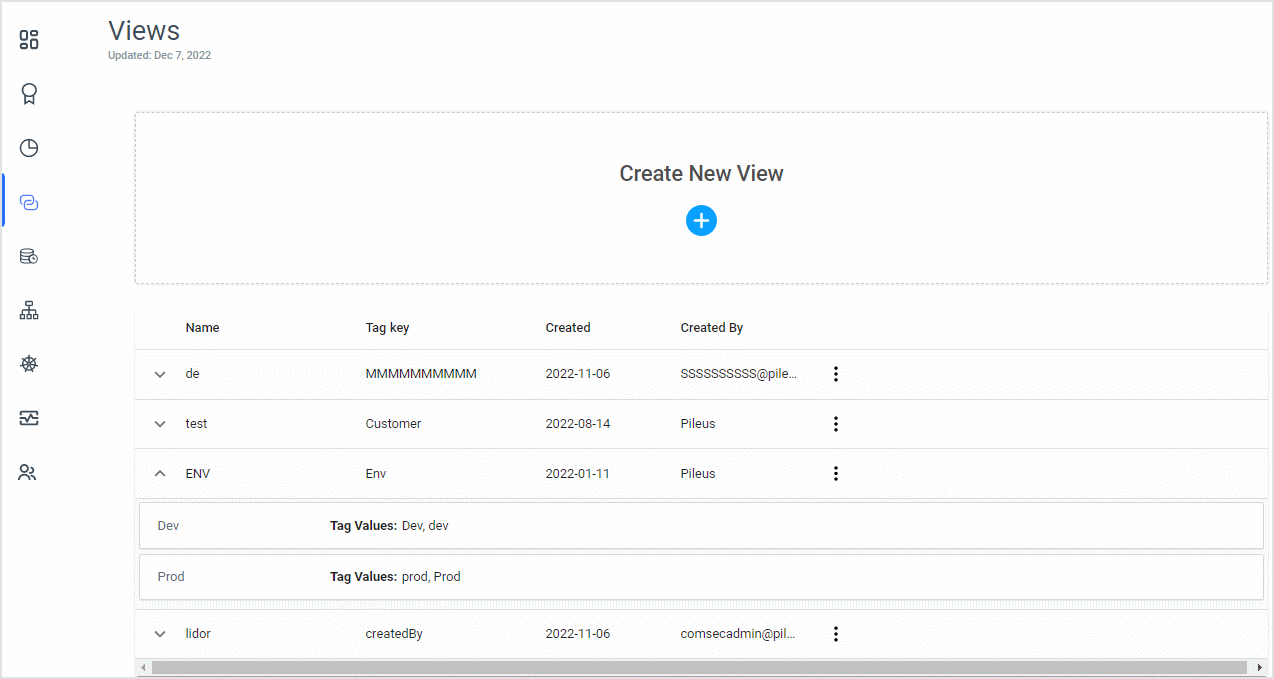
Cost allocation by filter group
When you need to group several filters together to be able to use them as one group for cost allocation this is the option you should choose.
From the Filter Group menu (accessed by clicking Cost Allocation > Filter Group), you can merge several filters together to use them in the Cost & Usage Explorer.
Note that if there is overlapping data, the overlapping data will show in each of the categories, resulting in total costs of more than 100%. In addition, using this option will not show what is not allocated.
Cost allocation by - business mapping
Visualize all your cloud costs, accurately! Users love Umbrella’s Cost Allocation > filter groups for grouping costs, but two filter groups can share the same costs, which means you can’t use categories to easily visualize total spend, total unallocated costs, or split costs.
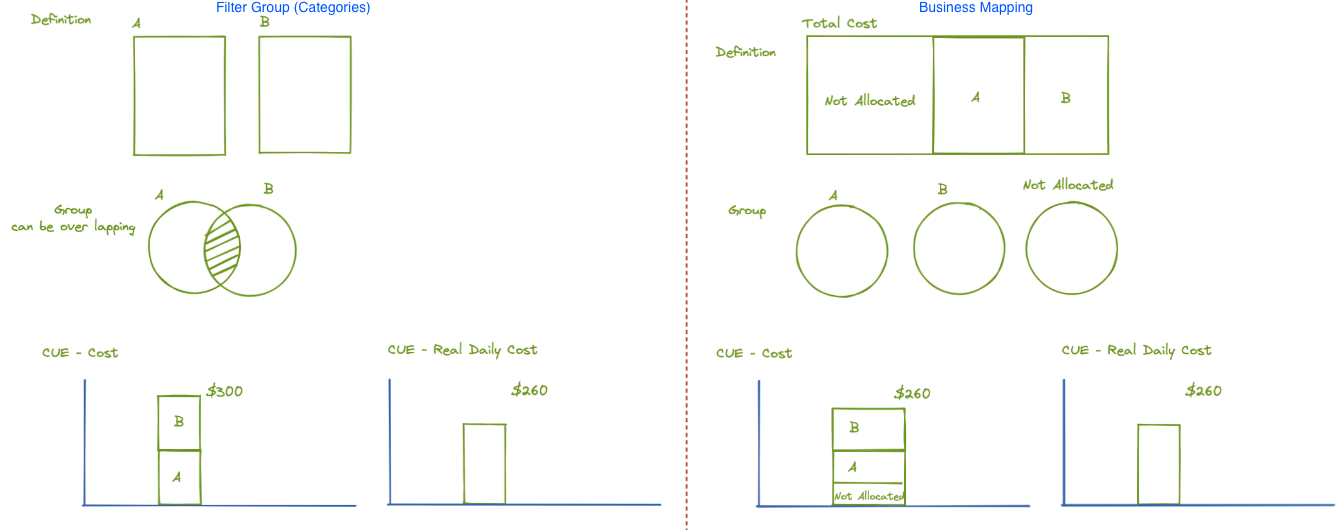
That’s where business mapping comes in! Under the Cost Allocation > Business Mapping menu, you can now quickly and easily use our rules engine to target and map costs to any business object or cost center you’d like. Each successive business mapping will only contain costs that have yet to be allocated, even if they would otherwise be captured in that next mapping’s rule.
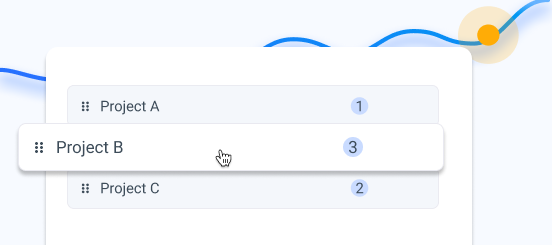
This enables you to create visualizations in the Cost & Usage Explorer that display total combined costs without overlap and to determine which costs are yet to be allocated.
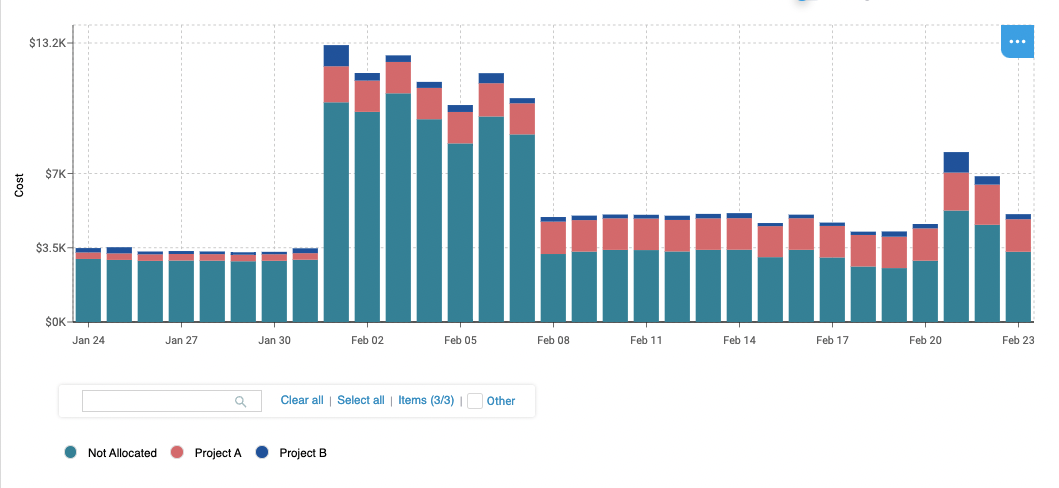
You can also create business mappings to split shared costs amongst other business object mappings. For example you can divide one AWS Business Support billing line item amongst multiple teams.
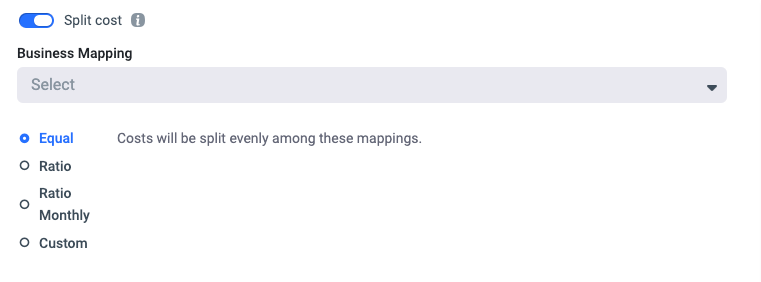
Umbrella provides four options for dividing shared costs:
The targeted costs are split evenly, i.e., 50-50
For more information on business mapping see here .
Updated 5 months ago
