AWS Onboarding for MSPs
This article describes how MSPs can get started with onboarding for AWS.
- From the Accounts dropdown list, click Add account and then click the AWS icon.
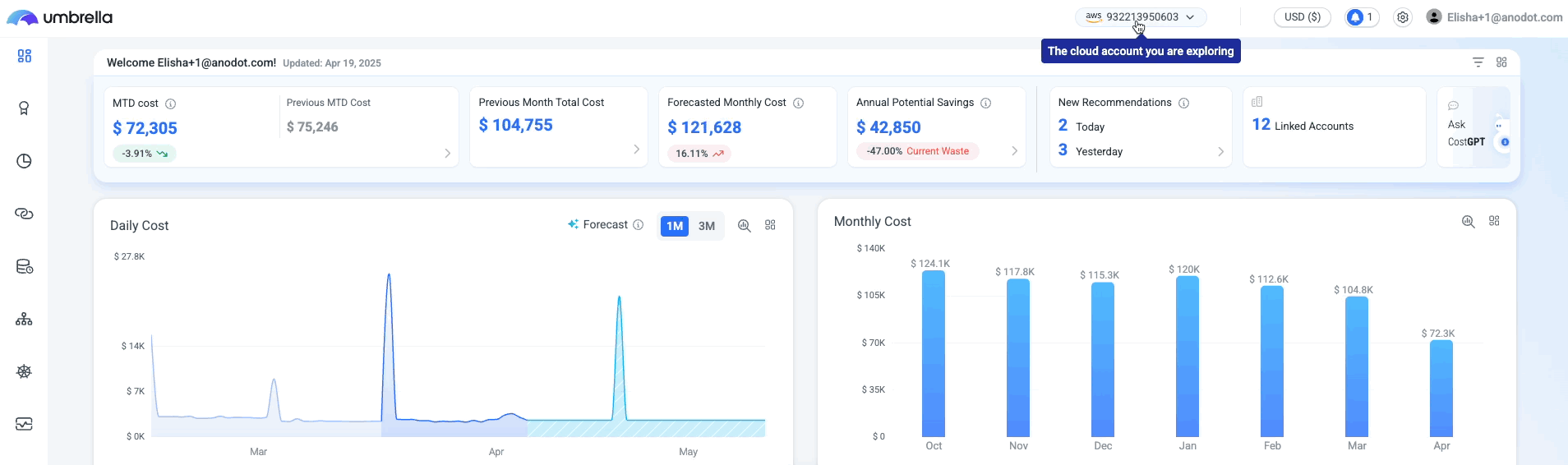
- Choose the type of the account you wish to onboard:
- Shared account: This payer account is related to multiple customers.
- Dedicated account: The payer account is for a single customer. For this option, you can also define:
- SSO User Provisioning: Define the customer domain.
- Selecting Customer: You can create a new customer or you can select an existing one by clicking on "Select Existing".
- Auto assignment of linked accounts: any new linked account will be associated automatically with the customer. The configuration will be later on presented in the Managed Customers page.
- Exclude like accounts from the customer scope: Define the pattern for linked accounts that are excluded from the auto-assignment process of accounts to customers. The configuration will be later on presented in the Managed Customers page.
Note: the exclusion is limited to one pattern only, and is compared with the linked account name (not the ID).
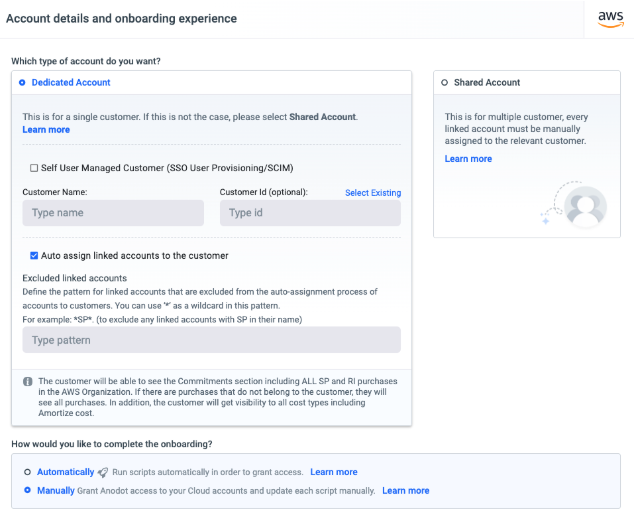
- Choose how you would like to complete the onboarding and click Next.
You can find the instructions on how to onboard your account:Manual Onboarding or Automatic Onboarding. - Once the process is complete, you can go back to the Billing profile step and define how the customer will be managed (you can also do it later on the Partner > Preferences page).
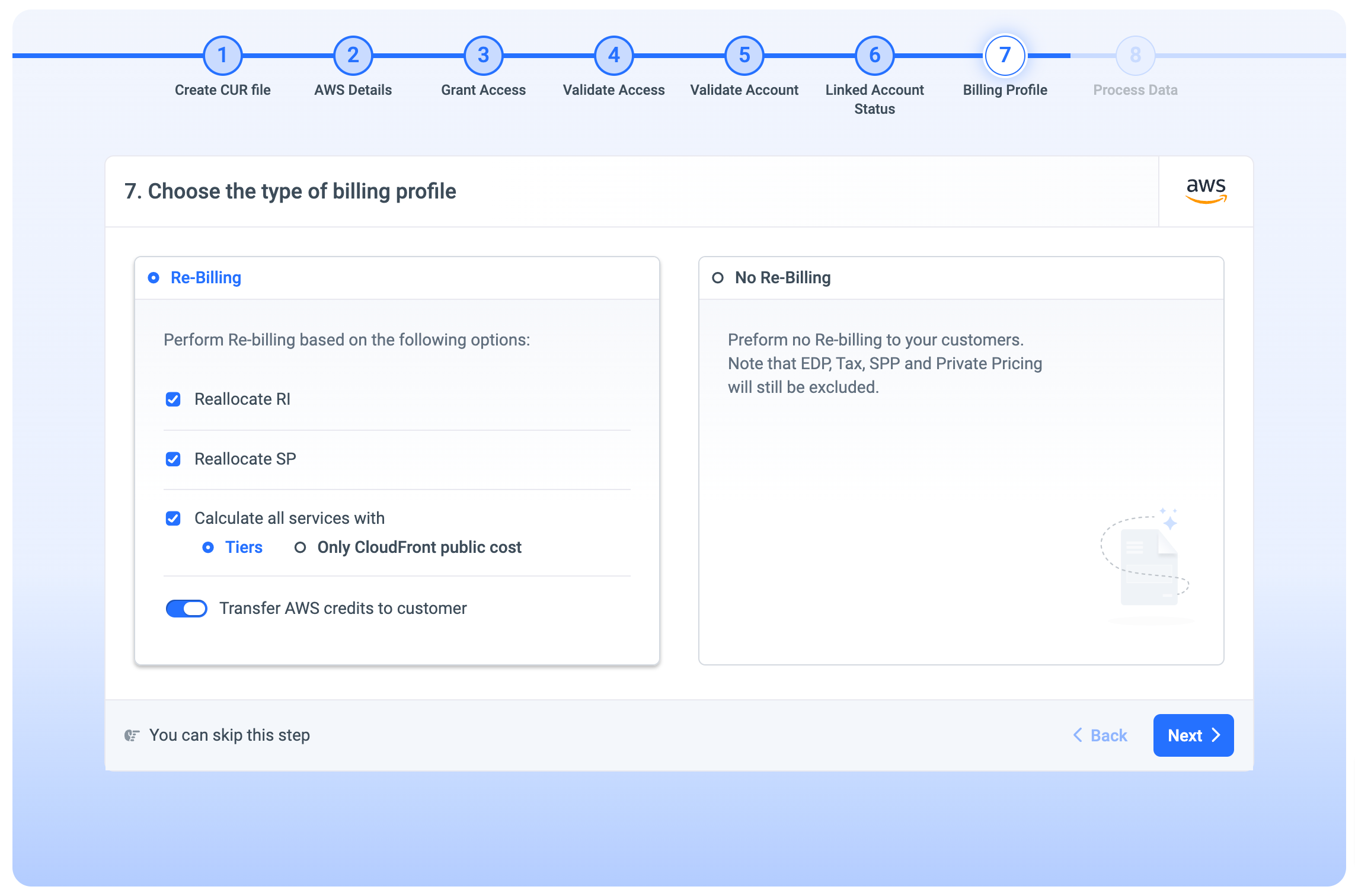
Updated 8 months ago
