Main Dashboard
The Main Dashboard offers a centralized view of your cloud costs, savings, and anomalies, making it easier to monitor and optimize your spending in one place. It features multiple insightful panels displaying key trends, with global filters to tailor your analysis.
Note:
- For MSPs - Navigating to Customer Pricing Mode, selecting a customer scope, or impersonating a customer will reflect rebilling data.
- This dashboard supports Multicloud and All Accounts views for certain panels.
Dashboard Structure
1. Global Filters
Located at the top of the dashboard, these filters adjust the entire view:
- Cost Type - Filter cost, discount, refund, and credit.
- Cost - Choose cost measurement for the entire view from your available list (e.g,. unblended, amortized, net unblended, etc.)
- Exclude data - Exclude tax, marketplace, and support charges if available.

2. Summary Metrics
Quickly review high-level financial data, including:
- Current/Previous Month-to-Date (MTD) Cost - Compare current and last month's spending.
- Previous Month Total Costs.
- Forecasted Monthly Cost – Estimates future spending and shows change from the previous month.
- Annual Potential Savings - Identifies possible cost optimizations from the Waste Detector.
- Number of Recommendations - The number of new recommendations created on a given day.
- Number of Accounts/ Linked Accounts/ Customers (for MSPs).

3. Daily/ Monthly Cost Panels
- Daily Cost - Tracks cost fluctuations over time, including ad-hoc forecast up to 3 months.
Note:- The filters will not affect the forecast cost.
- The forecast is not avilable in the Multicloud and All Accounts views.
- Monthly Cost - Track the trends in your costs over the last 6 months.

4. Top 10 Panel
Group data by any relevant field, including service, region, instance type, and more. You can choose the type of top cost insights you wish to view, such as percentage change, cost change, or highest cost. Additionally, select whether you'd like to compare costs on a Month-to-Date (MTD) basis or on a daily comparison.
View the Top 10 values based on your selected criteria, with a clear comparison between two periods and their associated changes.
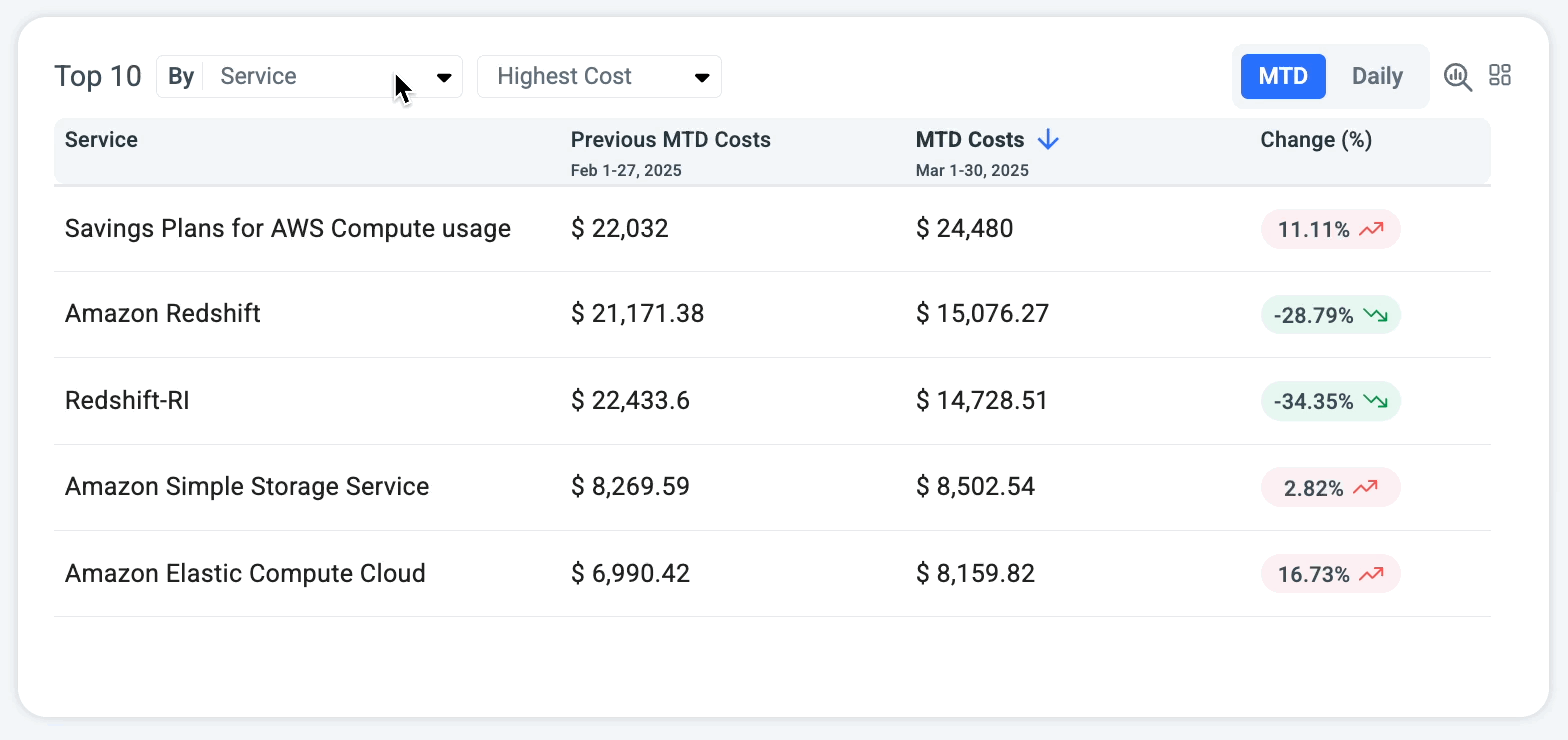
5. Insights Panels
* Anomalies
Monitor your open anomalies and their cost impact in real time.
* Budgets
Monitor your active budgets and easily identify how many have exceeded their limits.
A budget is considered over budget when the “Current vs. Budgeted” value exceeds 100%, as defined on the Budget page.
* Commimtnent Inventory
View the number of active Savings Plans and Reservations, and track which are set to expire this month.
- Azure: Only Reservations are applicable, Saving Plans will be added soon.
- GCP: CUR support will be added soon.
- Year-to-Date (YTD) Savings
Analyze your annual savings from:
- Implemented recommendations (from the Waste Detector page)
- Commitments (Savings Plans and Reserved Instances)
Note:
- Unutilized commitments are also factored into the commitment savings calculation.
- The commitment calculation is based on your SP/RI savings, as shown in the SP/RI utilization pages.
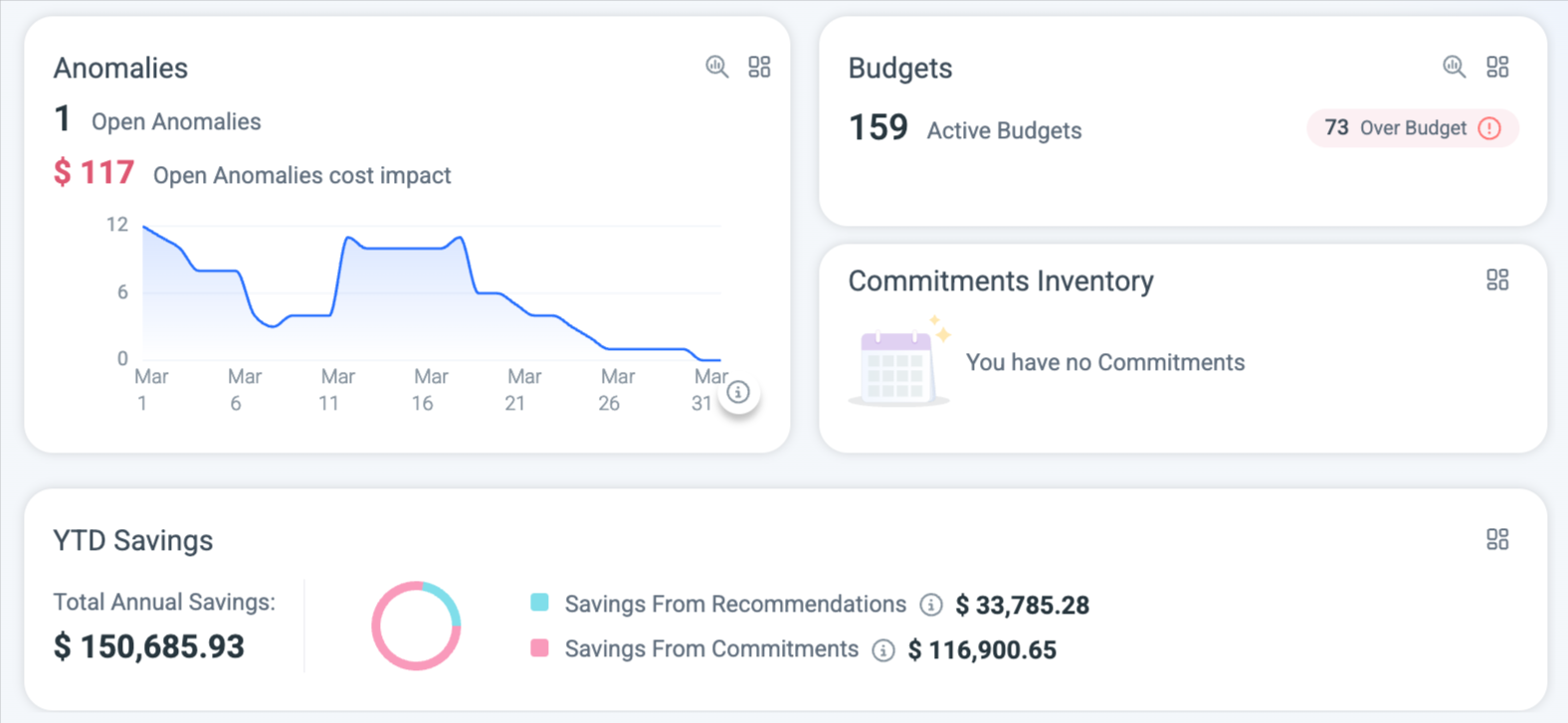
6. Account Breakdown Panel
Visualize account flows across multiple dimensions with our the Sankey chart panel.
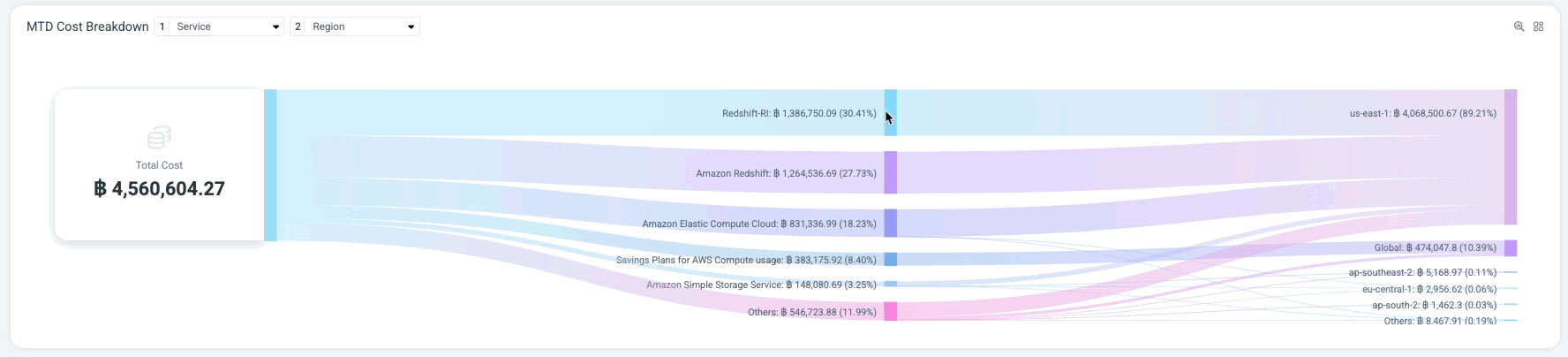
Updated 7 months ago
