Creating and Editing Roles
Create a Role
Remember: You need to be an Org admin or a role admin to create and edit rolesTwo ways to create a role:
- Duplicate an existing role
- Create a new role
Option 1 - Duplicate an existing role
Start by finding the most suitable role to duplicateFind the current custom or built-in role which is closest to your needs.
This will allow you to duplicate and do minimal changes in configuring the new role to your needs.
Click on Duplicate role and follow the wizard steps
- Rename the role to the new name
- You may want to add/remove sub roles from the current role configuration
- Add permissions that are not provided by the sub roles
- Configure the data access
- Assign to relevant users
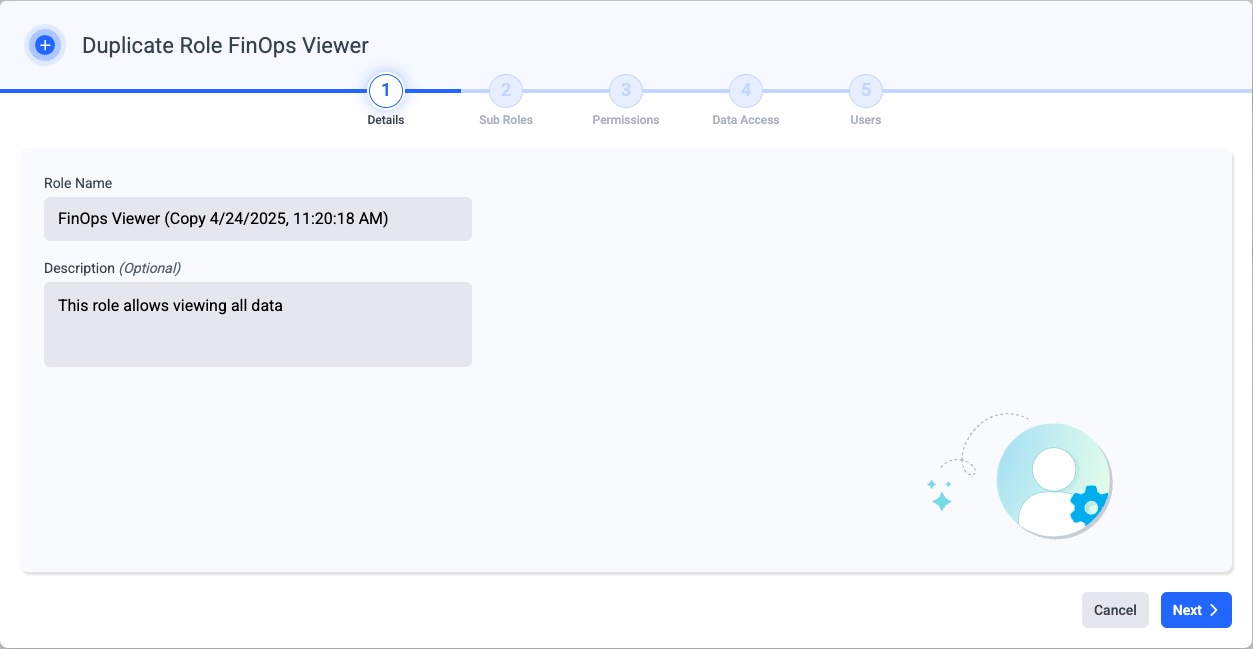
Duplicate Role Wizard Steps
Full Access to DataIf one of the sub roles contains full access to data. You cannot remove it from the new role.
You need to remove the sub role with full access and then configure the data access according to your needs.
Option 2 - Create a role
Create a new RoleClick on the create button
Follow the wizard steps - We recommend linking relevant sub roles to the new role, there is no need to define it from scratch.
Create Role button
Updated 9 months ago

