MSP-Deleting Customer Account
When an MSP customer account is no longer needed, follow the steps below to ensure it is completely and cleanly removed from the system. The deletion process involves removing associated users, roles, and the account itself.
Steps to Delete a Customer Account
1. Delete Customer Users
Remove all users associated with the customer account.
- Navigate to the Partner->Managed Customer section of the account.
- Locate the customer
- Select each customer user and delete them.
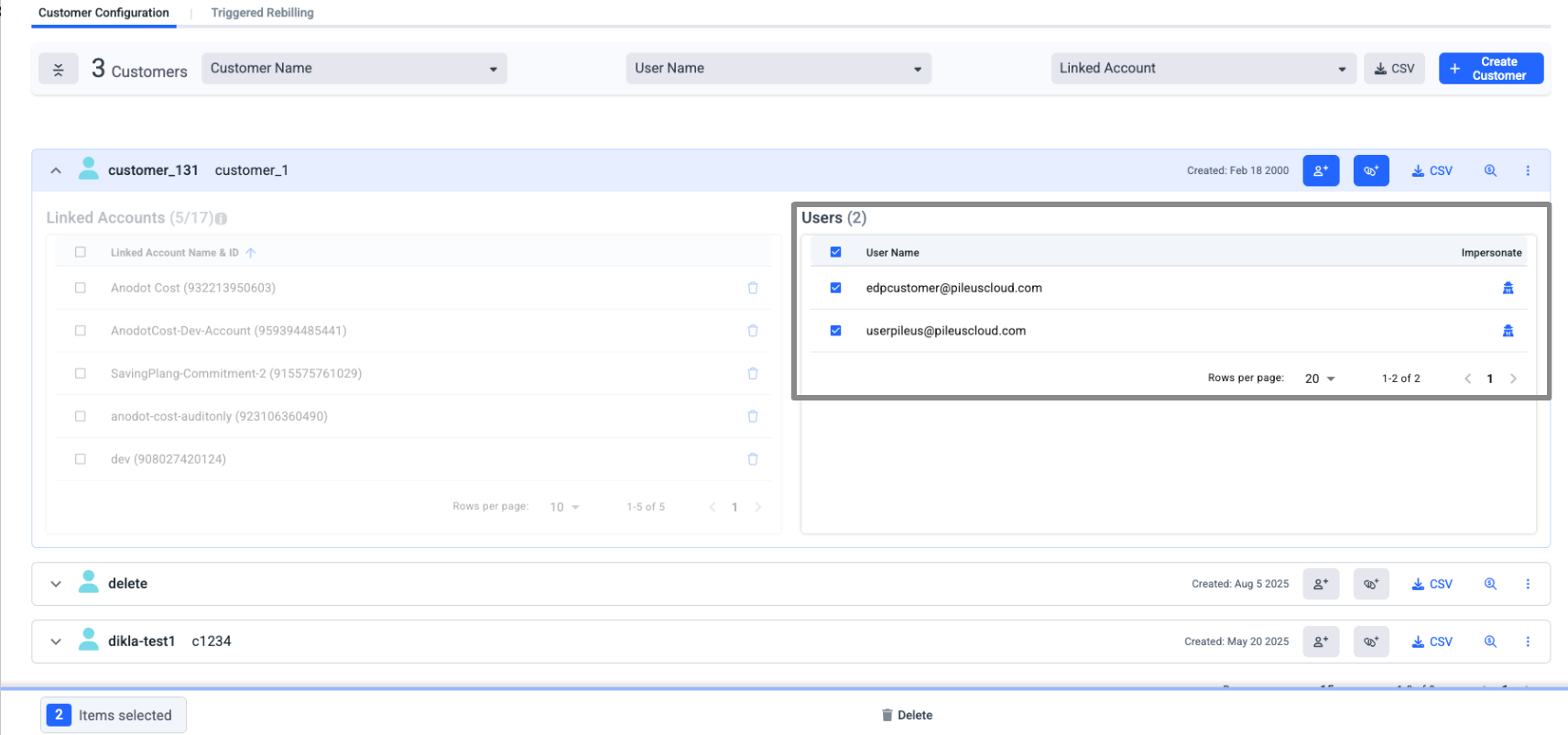
2. Delete Customer
Once users are removed, proceed with deleting the customer entity itself.
- Navigate to the Partner->Managed Customer section of the account.
- Locate the customer to be removed.
- Confirm the deletion.
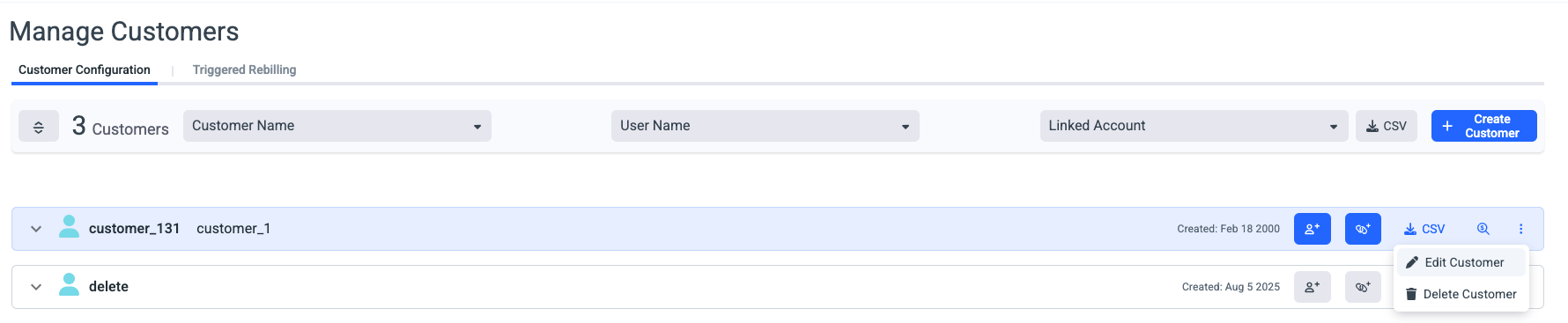
3. Remove the Account from Assigned Roles
Before deleting the account, ensure it is no longer associated with any roles.
- Review all role assignments linked to the account.
- Remove the account from any roles where it is still active.

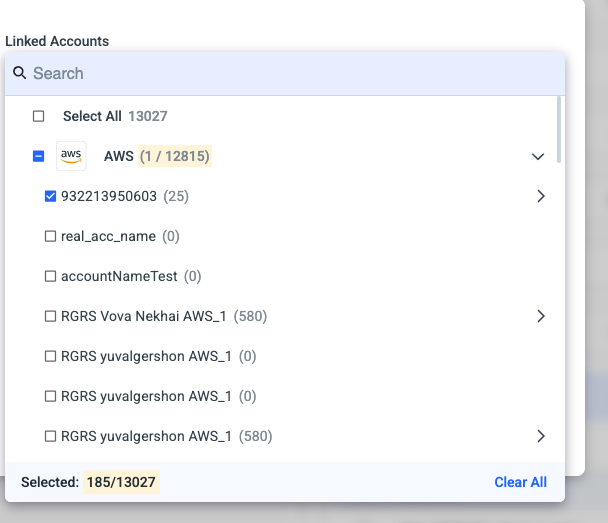
4. Delete the Account
Finally, delete the account to complete the process.
- Navigate to the Setting->Accounts section.
- Select the account, delete and confirm the action.

Updated 3 months ago
